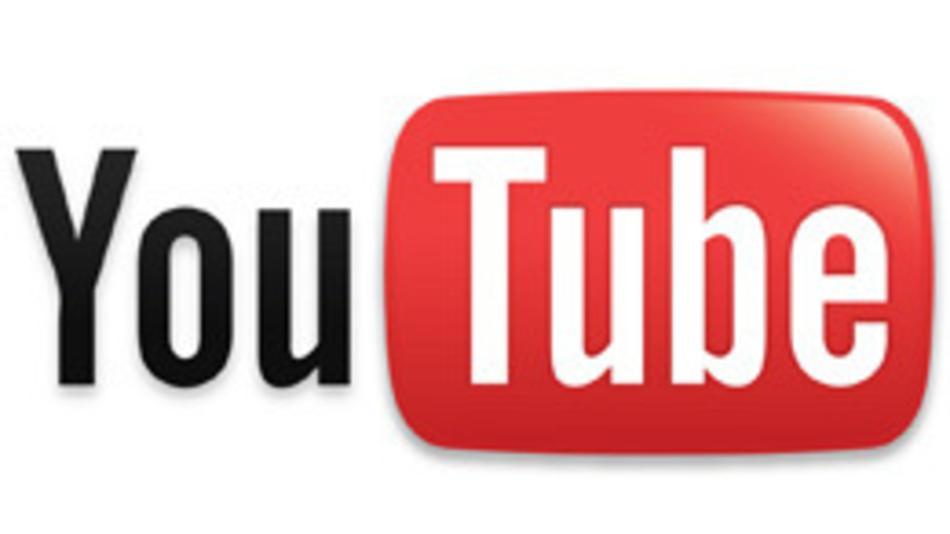After a break from school and from blogging, I'm ready to embrace the fresh start a new year brings and get my students moving toward being more independent, critical thinkers. This time of the year is actually my favorite in terms of academics in the classroom. With the holidays over, classroom teachers have a 10-12 week block in which to really move students - before the excitement of spring activities, breaks, and testing begins. This is the point in the year where students can really start applying the skills that we have been trying to instill in them over the first semester. Expectations and routines have long been established and practiced, and students now have the opportunity to "show what they can do" as independent learners and thinkers.
The third nine weeks is when I typically have that epiphany moment "They are doing it on their own - Wow!"
But this year, that idea of independence is even more on the minds of teachers with the implementation of the Common Core State Standards. One of the greatest tasks with the implementation of CCSS is fostering critical thinking and independent learning. Using iPad technology on a daily basis can make an impact on students acquiring those skills.
In addition to helping students become more adept at grade level curriculum, teachers in the iPad classroom must also teach students procedures and expectations for the acceptable use of the technology. One of the biggest challenges to the iPad classroom is teaching the students the appropriate uses for the device and apps. The iPad must be more than just a device to play games and practice drills. For the iPad to make an impact, students must use it as a productivity device. For this reason, much of the first semester has been spent introducing productivity apps and giving students the opportunity to practice using these apps to create research and writing pieces. As we begin the second semester, my students have the skills to use a multitude of productivity apps with great results!

My students create research and writing projects using three key applications -
Pages,
Book Creator, and
Smart Notebook. Each of these apps offer something a little different in terms of creativity, but all three are easy to use - and most of all fun for the students!
 Pages
Pages is the word processing application for Mac. One of the major features of
Pages is that it offers professional looking templates where students can create signs, posters, and documents with ease.
Book Creator allows the user to write and create books. Font, backgrounds and graphics can be easily added and manipulated to make fun and colorful books. My students recently did research on animals and created books about their animals. Each book was unique and chalked full of facts and graphics. I was in awe of the success each and every student experienced with this project. The best part was sharing these books! Once the books were finished, the students uploaded them to
PaperPort and then downloaded them onto their
iBooks bookshelf. Students are able to retrieve their classmates books and have them readily available in
iBooks.

Currently students are researching the planets and solar system. Not only do they use the typical classroom book resources, but they also use content specific apps, like
NASA, to find facts and information about their topics. For this project, students will be creating
Smart Notebook slide presentations on the iPads. These presentations will be displayed and shared on the
Smart Board - which will once again give the entire class the opportunity to interact with their classmates projects. This interaction and sharing of ideas helps students to see alternative ways to create, share, and present information - which can potentially foster creative thinking and problem solving in future endeavors.
Having a classroom full of iPads allows us to research and create on a regular basis - no waiting to get into the computer lab, which can draw projects out over weeks! Giving students the opportunity to experience and use these different productivity apps should be of benefit as we move toward more rigorous standards in the classroom. I am excited to see how our latest projects will turn out - but I am even more excited about students now having enough skills to make choices about which productivity software to use when creating a project for a classroom assignment!